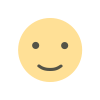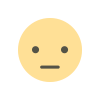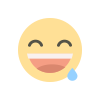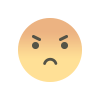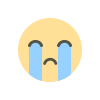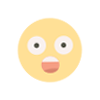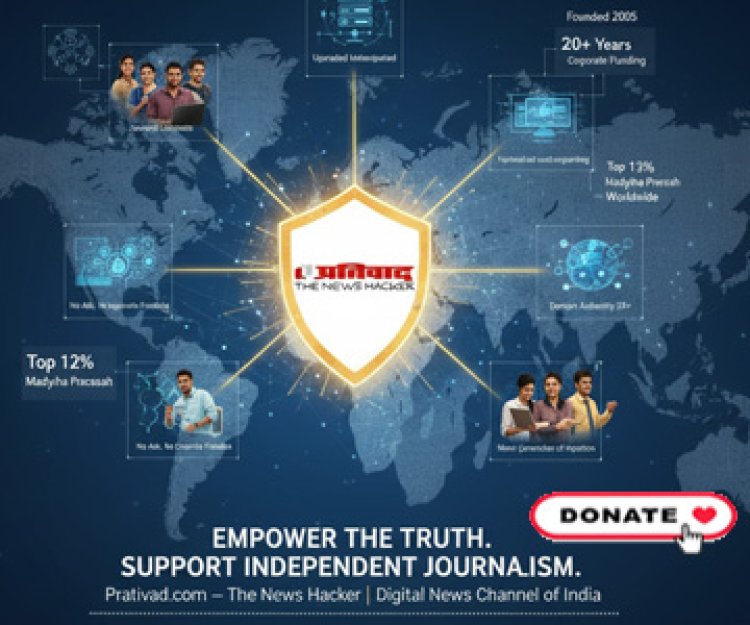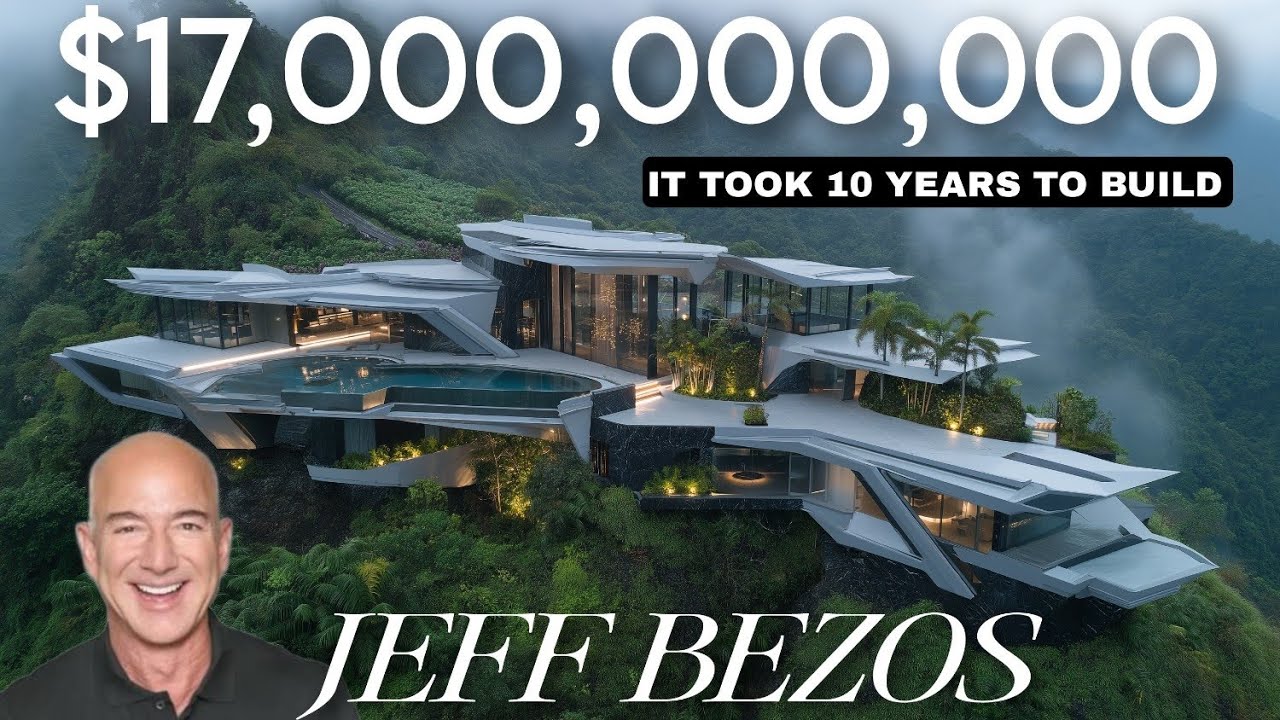How to protect your older Mac from viruses and threats
Apple's older Mac computers face security risks without regular updates, but 10 essential tips including FileVault encryption and strong passwords can keep aging Macs protected.

Because Apple maintains strict control over both hardware and software, Mac computers are typically thought to be more secure than Windows PCs. Built-in safeguards help protect your device from common dangers, regardless of whether you use a MacBook, iMac, or Mac Mini. However, no system is impervious. Hackers have frequently discovered ways to get around Apple's security measures, particularly on older Macs that don't get security upgrades on a regular basis.
The good news is that your Mac need not be in danger just because it is getting older. Even if it isn't compatible with the most recent macOS version, you may still keep it safe and functional with a few clever safeguards.
Even if your Mac no longer supports the latest macOS version, Apple often releases security patches for older versions. Make sure you've enabled automatic updates. Follow the steps below to do so:
Apps, especially web browsers, are a major target for attackers. If you're using Chrome, Firefox, Brave or another browser, make sure it's up to date. Most browsers have their own update systems independent of macOS, which is good news if you're running an older OS.
I'll walk you through how to update Chrome on your Mac. If you're using Safari, you can skip this step since it updates automatically alongside your device's software.
Also check for updates for productivity apps, media players and email clients. Developers often patch vulnerabilities quietly, so it's worth keeping everything current even if the Mac itself isn't.
A secure Mac starts with a strong password. Avoid simple combinations or anything that includes personal information. Use a passphrase if you have trouble remembering complex strings. Don't reuse passwords across services. If one account is compromised, others will be too. Consider using a password manager to generate and store complex passwords.
Two-factor authentication (2FA) adds an extra layer of protection to your accounts. Even if someone guesses or steals your password, they won't be able to log in without the second code, usually sent to your phone or generated by an app.
Make sure 2FA is enabled on your Apple ID, Gmail, social media accounts, banking apps and any cloud services you use. It's a simple step that significantly increases your account security.
While Macs have built-in security features like Gatekeeper and XProtect, older systems may not receive the latest threat definitions. Installing third-party antivirus software can help fill in the gaps.
The best way to safeguard yourself from malicious links that install malware, potentially accessing your private information, is to have antivirus software installed on all your devices. This protection can also alert you to phishing emails and ransomware scams, keeping your personal information and digital assets safe.
Even if your Mac is older, FileVault can still encrypt your entire hard drive. This protects your data if your device is lost or stolen.
How to turn on FileVault:
Pro tip: If your Mac is too old to support FileVault 2 (full-disk encryption), consider encrypting sensitive files manually using Disk Utility.
Outdated macOS versions may be vulnerable to DNS hijacking or network-based attacks. Secure your internet traffic by enabling a VPN to encrypt your data in transit. A reliable VPN is essential for protecting your online privacy and ensuring a secure, high-speed connection. Use a VPN with a no-logs policy for added privacy and protection.
Older apps and background processes can introduce vulnerabilities if they're no longer maintained.
Running as an admin all the time increases your risk. Creating a standard user account for everyday use limits what malware can do if it sneaks in.
How to add a standard user:
A recent backup can come in handy if virus manages to infiltrate or your machine crashes.
At least once a week, set it up to backup automatically. Here are detailed steps for backing up your Mac.
Your Mac is not helpless just because it is becoming older. You can stay ahead of dangers with frequent updates, secure passwords, and extra layers like antivirus and FileVault security. Now is the moment to backup your data, disable dangerous apps, and lock down your system. These minor steps have a significant impact on the security of your older Mac.